The Ultimate Guide to Google Analytics 4 for Beginners (2025)
The complete beginner-to-advanced guide for mastering Google Analytics 4, covering setup, essential reports, conversion tracking, and optimization strategies.
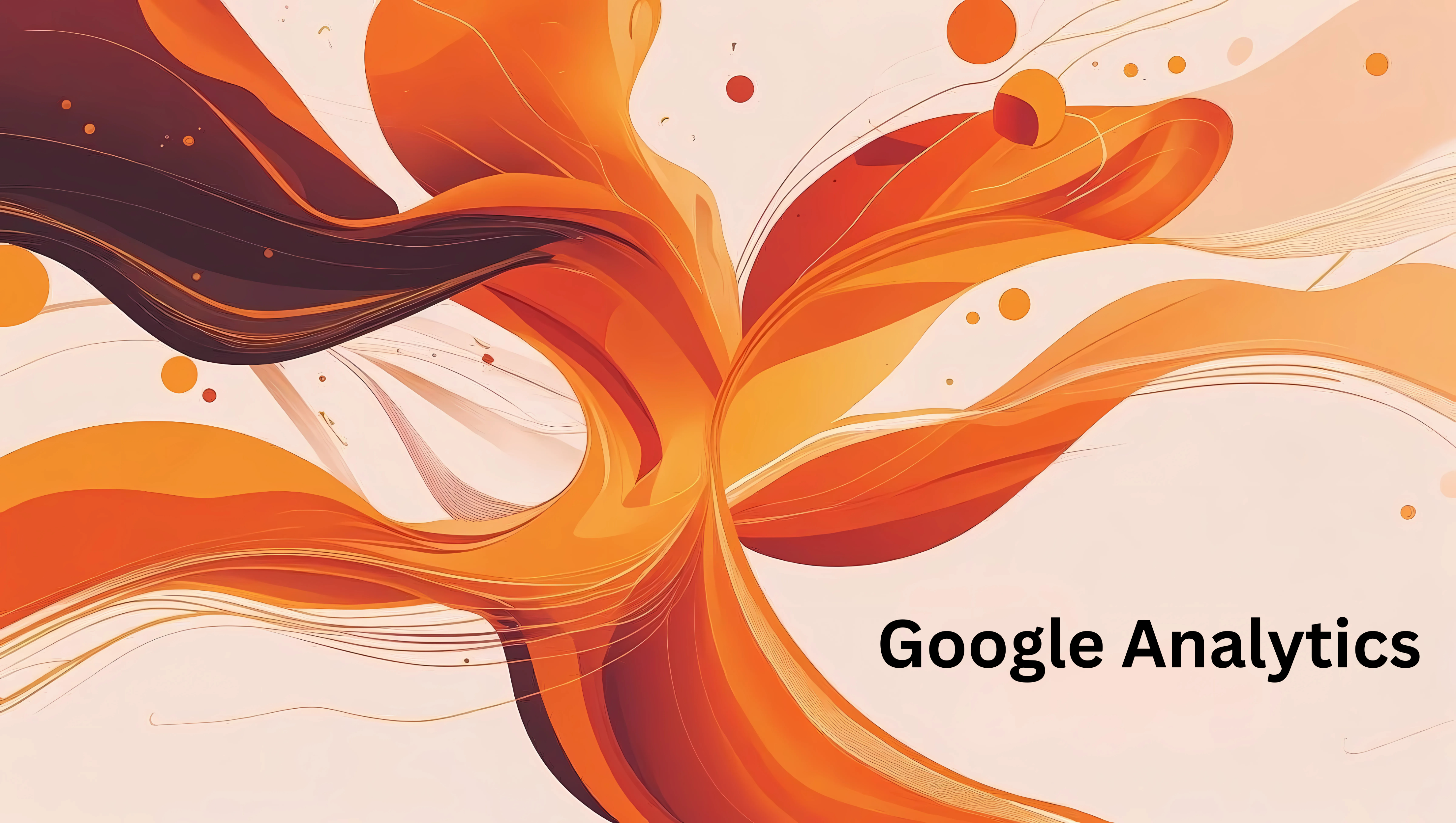
Google Analytics 4 can feel overwhelming when you first open it. Trust me, you’re not alone if you’ve stared at the dashboard wondering what any of it means or how it helps your website grow.
Here’s the thing: GA4 is actually incredibly powerful once you know what you’re looking at. This complete guide walks you through everything you need to know to master Google Analytics 4, from initial setup to advanced reporting, conversion tracking, and troubleshooting.
What You’ll Learn in This Guide:
- How GA4 works and why it’s fundamentally different from Universal Analytics
- A complete step-by-step setup guide that works for any website platform
- How to verify your tracking is working correctly and troubleshoot common issues
- The most important reports and how to interpret them for actionable insights
- Advanced conversion tracking setup to measure what matters to your business
- Common setup problems and solutions that save hours of troubleshooting
- How to track custom events and create audiences for better targeting
What Makes Google Analytics 4 Different?
If you’ve used Google Analytics before, GA4 works completely differently than the old version (called Universal Analytics). Understanding this difference is crucial to using GA4 effectively and getting accurate insights from your data.
The Fundamental Shift in Tracking Philosophy
The old way (Universal Analytics): Built around “sessions” and “pageviews.” It was designed for simple desktop websites where people visited a few pages and left. It tracked visits like counting cars entering a parking lot—you knew when someone arrived and when they left, but not much about what they did inside.
The new way (GA4): Built around “events” and user interactions. Every single thing someone does is an event—viewing a page, scrolling down, clicking a button, downloading a file, watching a video. It’s like having a detailed security camera that records every movement in the parking lot, giving you a complete picture of user behavior.
This event-based approach provides a much clearer picture of what people actually do on your website, not just which pages they land on. It helps you understand user engagement at a granular level and identify exactly where users drop off or convert.
The Five Key Changes from Universal Analytics
-
Everything is an event: In GA4, there are no separate categories for pageviews, goals, or e-commerce tracking. Everything is tracked as an event with parameters, making the data more flexible and easier to customize.
-
“Engaged sessions” replaced “bounce rate”: Engaged sessions measure people who actually interacted with your content (stayed 10+ seconds, viewed multiple pages, or completed an action). This gives you a more accurate picture of content quality than the old bounce rate.
-
Cross-platform tracking: GA4 can track users across your website and mobile app in one unified view, providing a complete customer journey picture.
-
Privacy-first design: GA4 was built for a world with GDPR, CCPA, and cookie restrictions, using machine learning to fill in data gaps when traditional tracking is blocked.
-
Predictive metrics: GA4 can predict future user behavior, like which customers are likely to make another purchase or which users might churn.
Understanding GA4’s Event Structure
GA4 organizes all data into events with parameters. Here’s how it works:
- Event Name: What happened (e.g.,
page_view,click,purchase) - Event Parameters: Additional details about the event (e.g.,
page_title,currency,value)
This structure makes GA4 incredibly flexible. You can track virtually any user interaction and analyze it in multiple ways without being limited by predefined report structures.
Complete Google Analytics 4 Setup Guide
Setting up GA4 correctly from the start saves hours of headaches later and ensures you collect accurate, actionable data from day one. Here’s how to do it right the first time.
Step 1: Create Your Analytics Account
- Go to analytics.google.com and sign in with your Google account.
- Click “Start measuring” to begin setup.
- Fill out the account details carefully:
- Account name: Use your business or organization name. This is the top-level container for all your properties.
- Data sharing settings: Leave these checked unless you have specific privacy concerns. These help improve Google’s services and give you access to benchmarking data.
Pro Tip: Choose an account name you’ll remember. You might have multiple websites under one account, so make it descriptive but not too specific to one site.
Step 2: Configure Your Property Settings
The property is where your actual website data lives. These settings are crucial to get right because they’re difficult to change later:
- Property name: Make this descriptive and specific (e.g., “DigiHow Main Website” not just “Website”).
- Reporting time zone: This is more important than it seems. Your “day” in reports starts and ends based on this timezone. Choose the timezone where most of your audience lives or where your business operates.
- Currency: Choose the currency for any e-commerce tracking. This affects revenue reports and conversion values.
- Industry category and business size: These are optional but help GA4 provide relevant insights and benchmark comparisons.
Critical Decision Point: The timezone cannot be changed once set, so choose carefully. If you’re unsure, use your business’s primary operating timezone.
Step 3: Set Up Your Data Stream
After creating your property, you need to connect your website:
- Choose “Web” as your platform.
- Enter your website URL carefully (e.g.,
yoursite.com). Don’t includehttps://orwww.unless your site specifically requires it. - Give your stream a descriptive name like “Main Website” or “Blog.”
- Important: Keep “Enhanced measurement” turned on. This automatically tracks:
- Page views
- Scrolls (90% scroll depth)
- Outbound clicks
- Site search
- Video engagement
- File downloads
- Click “Create stream.”
You’ll get a “Measurement ID” that looks like G-XXXXXXXXXX. Save this—you’ll need it to connect your website.
Step 4: Install GA4 Tracking on Your Website
Here’s how to install GA4 tracking for every major platform:
WordPress Sites (Recommended Methods)
Method 1: Google Site Kit (Easiest)
- Install the Google Site Kit plugin
- Activate it and follow the setup wizard
- Connect your Google account
- Site Kit will automatically find your GA4 property and handle installation
- Bonus: It also integrates with Google Search Console for complete performance insights
Method 2: Manual Plugin
- Install a dedicated GA4 plugin like “GA Google Analytics”
- Enter your Measurement ID in the plugin settings
- Enable enhanced e-commerce if you sell products
Other Platforms
Wix:
- Go to Marketing & SEO > Marketing Integrations
- Click “Google Analytics”
- Enter your GA4 Measurement ID
- Click “Connect”
Squarespace:
- Go to Settings > Advanced > External API Keys
- Enter your GA4 Measurement ID in the Google Analytics field
- Save changes
Shopify:
- Go to Online Store > Preferences
- Find the “Google Analytics” section
- Enter your GA4 Measurement ID
- Enable Enhanced E-commerce for product tracking
Manual Installation (Advanced): If your platform doesn’t have built-in GA4 support:
- Copy the “Global site tag (gtag.js)” code from your GA4 data stream
- Paste it in the
<head>section of every page
Step 5: Verifying Your GA4 Installation
After installation, confirm everything works correctly:
- Go to your GA4 property and click Reports > Real-time
- Visit your website in a new browser tab or incognito window
- Navigate to a few different pages
- Within 30 seconds, you should see yourself appear as an active user
What to look for:
- Active users count increases
- Page views are recorded
- Your location appears on the map
- Events are firing (scroll, click, etc.)
Troubleshooting Installation Issues:
If you don’t see activity in real-time reports:
- Double-check your Measurement ID is correct
- Ensure the tracking code is on every page
- Check for JavaScript errors in your browser’s developer console
- Verify you’re not blocking the tracking with ad blockers
- Wait 24-48 hours for standard reports to populate
Understanding GA4’s Interface and Navigation
Before diving into specific reports, let’s understand how GA4 is organized. The interface has four main sections:
1. Real-time Reports
Shows current activity on your site. Use this for:
- Verifying tracking installation
- Monitoring campaign launches
- Checking immediate response to content publication
2. Life Cycle Reports
These track the customer journey from acquisition to retention:
- Acquisition: How users find your site
- Engagement: What they do on your site
- Monetization: Revenue and conversion data
- Retention: How often users return
3. User Reports
Focus on audience characteristics:
- Demographics: Age, gender, location
- Technology: Device, browser, operating system
- Custom audiences and segments
4. Events Section
Shows all tracked events and allows you to:
- Mark events as conversions
- Create custom events
- Set up enhanced measurements
The Most Important GA4 Reports Explained
Let’s dive deep into the reports that matter most for understanding your website’s performance and making data-driven decisions.
1. Traffic Acquisition Report: Understanding Your Audience Sources
Find it: Reports > Life Cycle > Acquisition > Traffic acquisition
This report answers the fundamental question: “Where do my visitors come from?” It breaks down your traffic by channels like Organic Search, Direct, Referral, Paid Search, and Social Media.
Key Metrics to Monitor:
- Users: Total unique visitors from each source
- Sessions: Total visits from each source
- Engaged Sessions: High-quality visits that lasted 10+ seconds
- Average Engagement Time: How long users from each source stay
- Conversions: Which sources drive valuable actions
How to Interpret This Data:
If Organic Search is your top source (30-60% of traffic):
- Your SEO strategy is working effectively
- Monitor which pages get the most organic traffic
- Create more content around high-performing topics
- Use Google Search Console to identify keyword opportunities
If Direct traffic is unusually high (>40%):
- Could indicate strong brand recognition
- Might mean traffic from untagged campaigns is being misattributed
- Check if you’re properly tagging email campaigns and social media posts
If Referral traffic is growing:
- Other sites are linking to you—this is excellent for SEO
- Identify which sites send quality traffic
- Reach out to build relationships with high-value referrers
If Social traffic is low but you’re active on social media:
- Your social media strategy might need adjustment
- Check if you’re properly tagging social media links
- Focus on platforms that drive engaged users, not just followers
2. Pages and Screens Report: Your Content Performance
Find it: Reports > Life Cycle > Engagement > Pages and screens
This shows which content resonates most with your audience and helps identify content optimization opportunities.
Key Metrics to Track:
- Views: How many times each page was viewed
- Users: How many unique people viewed each page
- Average Engagement Time: How long people spend on each page
- Bounce Rate: Percentage of single-page sessions
How to Use This Data for Content Strategy:
High Views + High Engagement Time = Your best content
- These are your pillar pages that drive sustained engagement
- Create more content on similar topics
- Update these pages regularly to maintain freshness
- Use them as templates for new content
High Views + Low Engagement Time = Problematic pages
- People find these pages but leave quickly
- The content might not match search intent
- Consider improving the page layout, readability, or value proposition
- Add internal links to keep users engaged
Low Views + High Engagement Time = Hidden gems
- Great content that’s not getting discovered
- Improve SEO optimization for these pages
- Promote them through social media and email
- Create more content linking to these pages
3. Audience Overview Report: Understanding Your Users
Find it: Reports > Life Cycle > Engagement > Overview
This gives you a high-level view of your audience behavior and engagement patterns.
Key GA4 Metrics Explained in Detail:
Users vs. New Users:
- Users: Total unique individuals who visited your site
- New Users: First-time visitors
- A healthy site typically has 60-80% new users, but this varies by industry
Sessions:
- Total number of visits (one user can have multiple sessions)
- Sessions end after 30 minutes of inactivity
Engaged Sessions:
- Sessions where the user stayed 10+ seconds, viewed 2+ pages, or completed a conversion
- This replaced the old “bounce rate” metric
- For content sites, aim for 60-80% engaged sessions
Engagement Rate:
- Percentage of sessions that were engaged
- Higher engagement rates indicate better user experience and content quality
Average Engagement Time:
- Average time your site was in the foreground of a user’s browser
- More accurate than the old “time on page” metric
- Varies significantly by industry and content type
4. Events Report: Understanding User Interactions
Find it: Reports > Events
This report shows all the interactions happening on your site, giving you granular insight into user behavior.
Automatically Tracked Events (Enhanced Measurement):
page_view: Someone visited a pagescroll: User scrolled 90% down a pageclick: User clicked an outbound linkfile_download: User downloaded a filevideo_start,video_progress,video_complete: Video engagement
How to Use Event Data:
- High scroll events indicate engaging content
- Click events show which external links are popular
- File downloads might be conversion indicators
- Video engagement helps optimize multimedia content
Setting Up Conversion Tracking
Conversions are the actions that matter to your business—newsletter signups, purchases, contact form submissions, or any other valuable user action. Setting these up correctly is crucial for measuring ROI and success.
Understanding GA4 Conversions
In GA4, conversions are simply events that you’ve marked as important. This flexibility allows you to track any user action as a conversion, not just predefined actions like in Universal Analytics.
How to Mark Events as Conversions
- Go to Admin (gear icon in the bottom left)
- Under the Property column, click “Events”
- Find the event you want to track as a conversion
- Toggle the “Mark as conversion” switch
Common Events to Mark as Conversions:
generate_lead: Form submissionspurchase: E-commerce transactionssign_up: Account registrationssubscribe: Newsletter signupscontact: Contact form submissionsdownload: Important file downloads
Setting Up Custom Conversions
For actions that aren’t automatically tracked, you can create custom events:
Method 1: Google Tag Manager (Recommended)
- Set up triggers for specific user actions
- Create tags that fire GA4 events
- Mark these events as conversions in GA4
Method 2: Direct Code Implementation Add tracking code for specific actions:
gtag('event', 'generate_lead', {
'currency': 'USD',
'value': 50.0
});Analyzing Conversion Data
Once conversions are set up, use the Traffic Acquisition report to see which sources drive the most valuable actions:
- Social media might drive lots of visitors but few conversions
- Email marketing might have fewer visitors but higher conversion rates
- Organic search often provides the best balance of volume and quality
Advanced GA4 Features and Configuration
1. Audience Creation
Audiences allow you to segment users based on behavior, demographics, or custom criteria.
How to Create Audiences:
- Go to Admin > Audiences
- Click “New audience”
- Choose from suggested audiences or create custom segments
Useful Audience Examples:
- Users who visited 5+ pages (highly engaged)
- Users who started but didn’t complete a purchase (retargeting)
- Users from specific geographic locations
- Users who engaged with specific content categories
2. Custom Dimensions and Metrics
Add custom data points that matter to your business:
Custom Dimensions Examples:
- Author name for blog posts
- Product category for e-commerce
- User subscription status
- Content format (video, article, infographic)
How to Set Up Custom Dimensions:
- Go to Admin > Custom definitions
- Click “Create custom dimension”
- Configure the dimension name and parameter
- Add tracking code to send the custom data
3. Enhanced E-commerce Tracking
For online stores, enhanced e-commerce provides detailed insights:
Automatically Tracked E-commerce Events:
view_item: Product page viewsadd_to_cart: Items added to cartbegin_checkout: Checkout process startedpurchase: Completed transactions
Key E-commerce Reports:
- Purchase behavior: Shows the conversion funnel
- Product performance: Best-selling products
- Sales by geography: Where customers are located
GA4 vs Universal Analytics: Migration Insights
Data Differences to Expect
When comparing GA4 to Universal Analytics, you’ll notice differences in the numbers. This is normal and expected due to:
Different Tracking Methods:
- GA4 uses event-based tracking vs. session-based
- Enhanced measurement captures more user interactions
- Privacy updates affect data collection differently
Metric Calculations:
- Engagement rate replaces bounce rate
- Session duration calculations are more accurate
- User identification is more privacy-focused
What You Can’t Get in GA4 (Yet)
Some Universal Analytics features aren’t available in GA4:
- Historical data (doesn’t transfer from Universal Analytics)
- Some custom report formats
- Certain advanced segments
Migration Best Practices:
- Run both GA4 and Universal Analytics in parallel
- Set up GA4 conversion tracking to match Universal Analytics goals
- Document any custom tracking for recreation in GA4
- Train team members on the new interface and metrics
Troubleshooting Common GA4 Issues
1. Data Not Appearing
Symptoms: No data in reports after 48 hours
Solutions:
- Check that the Measurement ID is correct
- Verify tracking code is on all pages
- Ensure enhanced measurement is enabled
- Check for JavaScript errors blocking tracking
- Confirm you’re not filtering your own traffic
2. Inflated Direct Traffic
Symptoms: Direct traffic seems unrealistically high
Causes and Solutions:
- Untagged campaigns: Add UTM parameters to all marketing links
- HTTPS to HTTP referrals: Ensure your site uses HTTPS
- Mobile apps: App traffic often appears as direct
- Email campaigns: Always tag email links with UTM parameters
3. Low Engagement Rates
Symptoms: Most sessions appear as non-engaged
Potential Issues:
- Site speed problems causing quick exits
- Content not matching user expectations
- Poor mobile user experience
- Technical issues with page loading
4. Missing E-commerce Data
Symptoms: Purchase events not firing
Troubleshooting Steps:
- Verify e-commerce tracking is enabled
- Check that purchase events include required parameters
- Test the checkout process in real-time reports
- Ensure currency and value parameters are properly formatted
GA4 Privacy and Compliance
GDPR and CCPA Compliance
GA4 includes several privacy-focused features:
Data Retention Controls:
- Set automatic data deletion periods
- Choose retention periods for user and event data
- Default is 14 months, but you can extend to 50 months
IP Anonymization:
- Enabled by default in GA4
- IP addresses are anonymized before storage
- More privacy-friendly than Universal Analytics
Consent Management:
- Integrates with consent management platforms
- Respects user consent choices
- Provides consent-aware reporting
Required Privacy Disclosures
Privacy Policy Requirements: Your privacy policy must disclose:
- Use of Google Analytics
- Types of data collected
- How users can opt out of tracking
- Data retention periods
- Third-party data sharing
Cookie Notice:
- Inform users about cookie usage
- Provide clear opt-out mechanisms
- Consider using a consent management platform
Maximizing GA4 for Business Growth
1. Setting Up Regular Reporting
Create a reporting schedule that drives action:
Weekly Reports:
- Traffic acquisition trends
- Content performance
- Conversion rate changes
- Technical issues or anomalies
Monthly Reports:
- Comprehensive performance overview
- Goal achievement against targets
- Audience growth and engagement trends
- ROI analysis by channel
2. Using GA4 Data for Content Strategy
Content Performance Analysis:
- Identify top-performing content themes
- Find content gaps in your funnel
- Optimize underperforming pages
- Plan new content based on user behavior
SEO Integration:
- Connect GA4 with Google Search Console
- Identify pages losing organic traffic
- Find opportunities for internal linking
- Track the impact of SEO changes
3. Conversion Optimization
Funnel Analysis:
- Identify where users drop off
- Test different page layouts
- Optimize forms and checkout processes
- A/B test key conversion elements
Audience Insights:
- Create segments of high-value users
- Understand what drives conversions
- Personalize experiences for different audiences
- Improve user journey flows
Conclusion
Mastering Google Analytics 4 is essential for any serious website owner or digital marketer. By following this comprehensive guide—from careful setup and verification to understanding core reports and advanced features—you can transform overwhelming data into actionable insights that drive real business growth.
The key to success with GA4 is understanding that it’s not just about collecting data—it’s about using that data to ask better questions and make informed decisions. Start with the fundamentals: ensure proper tracking, understand your key metrics, and focus on the reports that matter most to your business goals.
Remember that GA4 is continuously evolving. Google regularly adds new features and reports, so stay updated with the latest developments. The investment you make in learning GA4 today will pay dividends as you use data-driven insights to optimize your content, improve user experience, and grow your online presence.
Most importantly, don’t just collect data—act on it. Use the insights you gather to create more valuable content, improve your user experience, and build authority in your niche. This proactive approach to analytics will serve as your foundation for sustained growth in the digital landscape.
Frequently Asked Questions
How long does it take for Google Analytics to start showing data?
While the Realtime report shows data within seconds, your standard reports (like Acquisition and Engagement) can take 24-48 hours to fully populate with processed data. It’s best to wait a full day before diving into those.
Why is my GA4 data different from Universal Analytics?
This is completely normal and expected. GA4 uses a fundamentally different tracking methodology (event-based vs. session-based), has different metric calculations, and includes enhanced privacy features. The numbers will be different, but GA4 provides more accurate and comprehensive insights into user behavior. Don’t try to match the old numbers—focus on understanding the new, more detailed picture GA4 provides.
Can I put Google Analytics on multiple websites?
Yes. Within a single Google Analytics Account, you can create multiple “Properties.” You would create one Property for each website you own. Each property will have its own unique Measurement ID and tracking code.
Does Google Analytics slow down my website?
The Google Analytics script is asynchronous and highly optimized, meaning it loads in the background without interfering with the main content of your page. Its impact on your site’s speed is negligible and not something most website owners will ever need to worry about.
What’s the difference between Google Analytics and Google Search Console?
They are a perfect team. Google Search Console tells you how your site performs in Google search results—what keywords people used to find you, your ranking, and any technical SEO issues. Google Analytics tells you what happens after someone gets to your site—who they are, how they got there (from Google, social media, etc.), and what they do. You should use both and link them together. To master your site’s performance in search results, read our complete guide on getting your website on Google.
Do I need a privacy policy to use Google Analytics?
Yes, absolutely. To comply with GDPR, CCPA, and other privacy laws, you must have a privacy policy that discloses your use of tracking technologies like Google Analytics. You must also inform users about how they can opt out of tracking. This is a critical legal requirement.
How do I track phone calls from my website?
GA4 doesn’t automatically track phone calls, but you can set up call tracking by adding custom event tracking to your phone number links. When someone clicks a phone number link, you can fire a custom event like ‘phone_call_click’ and mark it as a conversion. For more advanced call tracking, consider using specialized call tracking services that integrate with GA4.
Can I import historical data from Universal Analytics to GA4?
No, historical data cannot be transferred from Universal Analytics to GA4 due to the different data structures. This is why it’s crucial to set up GA4 as soon as possible to start building your historical data. If you need historical comparisons, you’ll need to maintain access to your Universal Analytics reports or export important historical data before Universal Analytics stops processing data.